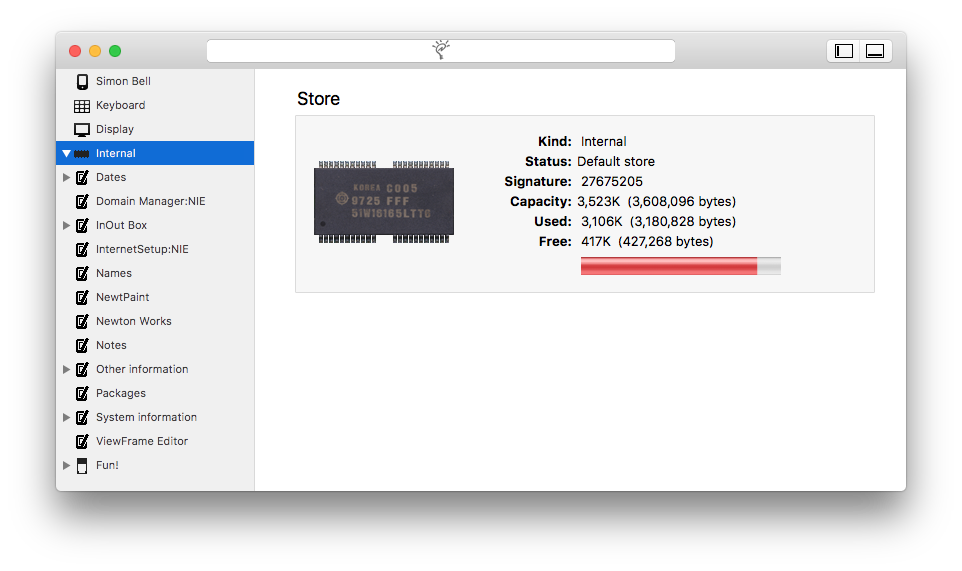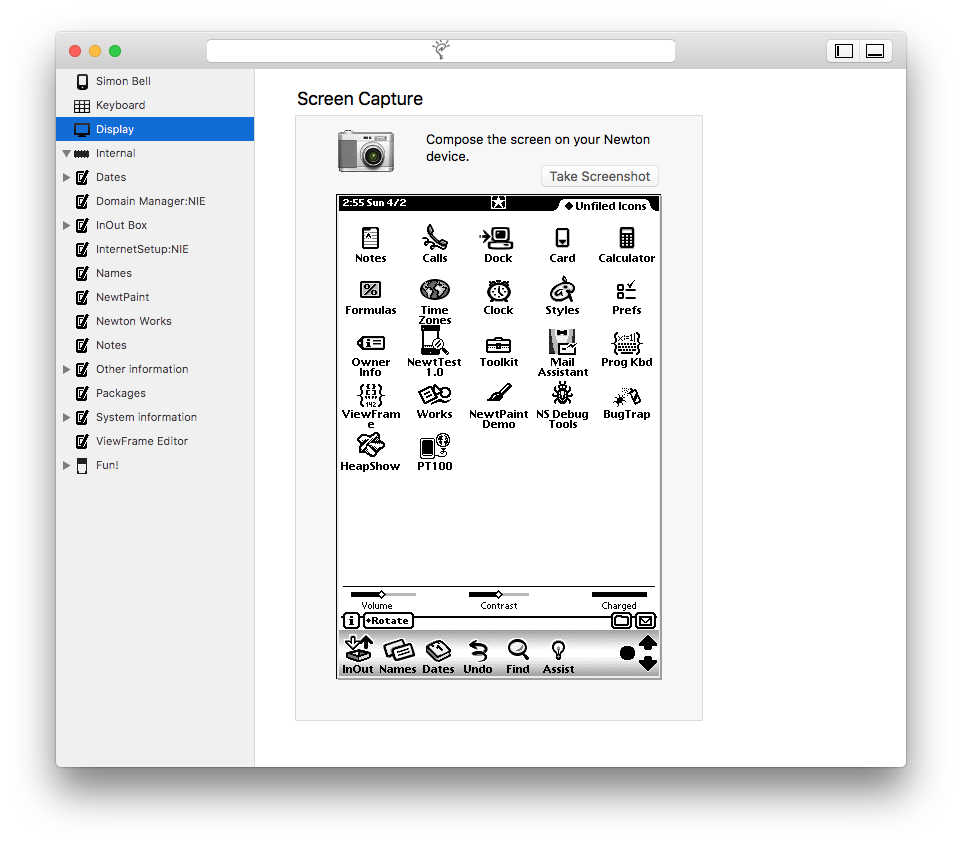Newton Connection 3.0

Newton Connection for Mac OS X (NCX) allows you to backup information from a Newton device to your Mac, import and export data from Dates, Names, Notes, and Newton Works, install packages, take screenshots, and use your Mac keyboard to enter text on your Newton device.
NCX provides all the functionality found in Apple’s classic Newton Connection Utilities (NCU), but for modern Mac environments.
About Your Newton

Once you have established a connection with your Newton device, you can view basic information about the device and its stores.
To view the information stored on your Newton, you need to perform a backup. Backups are incremental, so although the first one may take some time, subsequent backups are faster.
View Backup Data
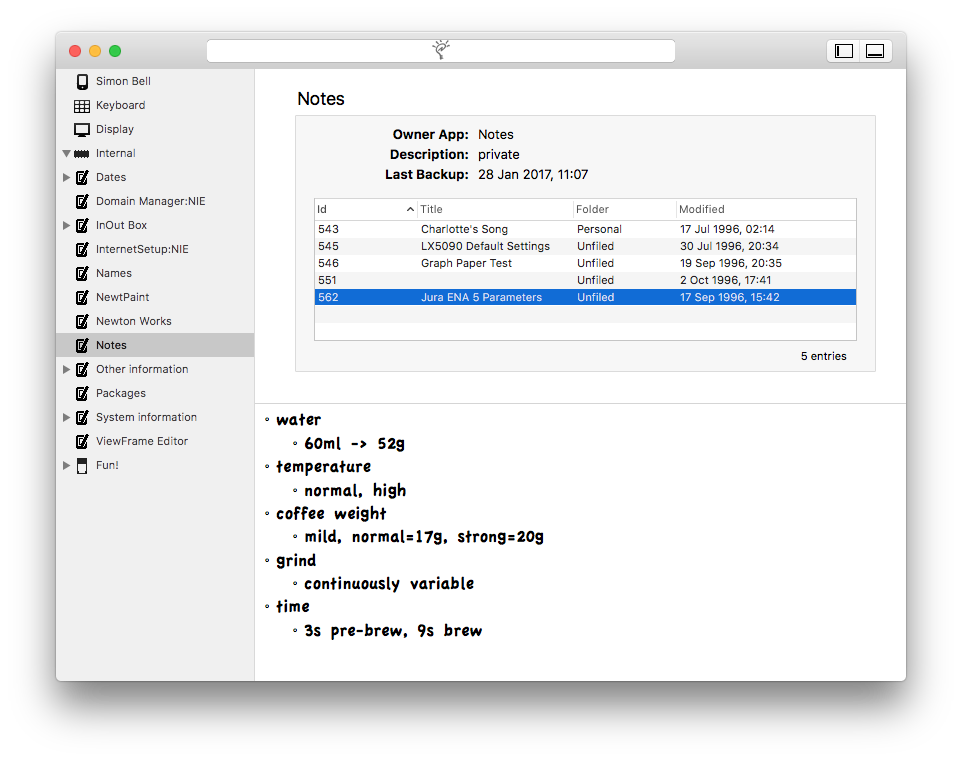
You can view backed-up soups and their entries. More detail can be viewed by selecting a soup entry and opening the Inspector panel.
You can export soup entries to desktop files by dragging them from the Newton Connection window and dropping in the Finder.
You can delete items from a soup entry view, or import them by dropping a file onto the soup entry view.
Keyboard Passthrough
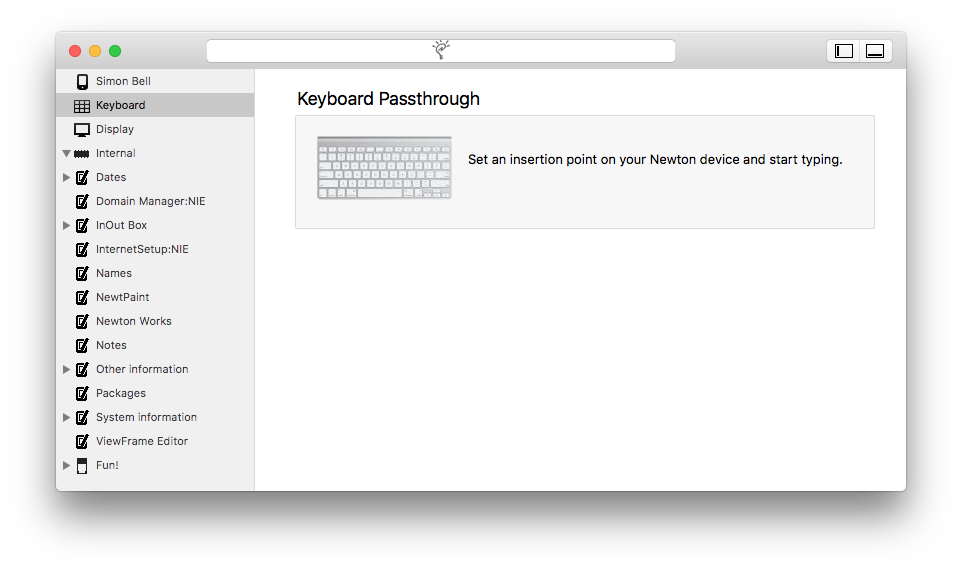
While connected to your Newton device, you can use the Mac keyboard to type on the Newton.
Offline Backups
Backups can also be viewed when not connected to your Newton. You can delete or import items, and subsequent backups will reflect these changes on your Newton.
Serial Connection
For those using a serial connection, USB adapters tested here at the Newton Research laboratories and known to work are:
- Keyspan USA-28X; driver here.
- USB-RS422 devices from FTDI.
No need to install a driver, it’s built in to macOS.
Note If you don’t use the default serial speed of 38,400 bps you will need to install a package on your Newton so that it communicates at the same speed.
The Ser115200.newtonpkg included in the download lets the Newton Dock communicate at 115,200 bps.
Backup Files
A backup file is a CoreData database named with the serial number of the Newton device it represents. Backup files are located in the ~/Library/Application Support/Newton Connection folder. If you want to archive your backups (always a good idea!) or force NCX to make a full backup, you should move the backup files out of this folder.
Newton Connection 1.x Backup Files
Newton Connection 2.0 can open backup files (having the .nbku extension) created by earlier versions of the app. You can examine the information in these backup files, but you cannot restore them to a Newton device. However, you can copy soup entries by dragging them onto your current Newton Connection Window.
Newton OS 1.x
Newton Connection lets you back up and restore your Newton OS 1.x device, as well as install packages.
Since the Newton OS 1.x dock protocol is a little different, you need to select the Newton 1 menu item before connecting your Newton OS 1.x device.
Developer Information
NCX uses the Newton Dock Protocol to communicate with the Dock app on the Newton end. With the benefit of this experience, Apple’s original specification has been updated and corrected and is made available here.