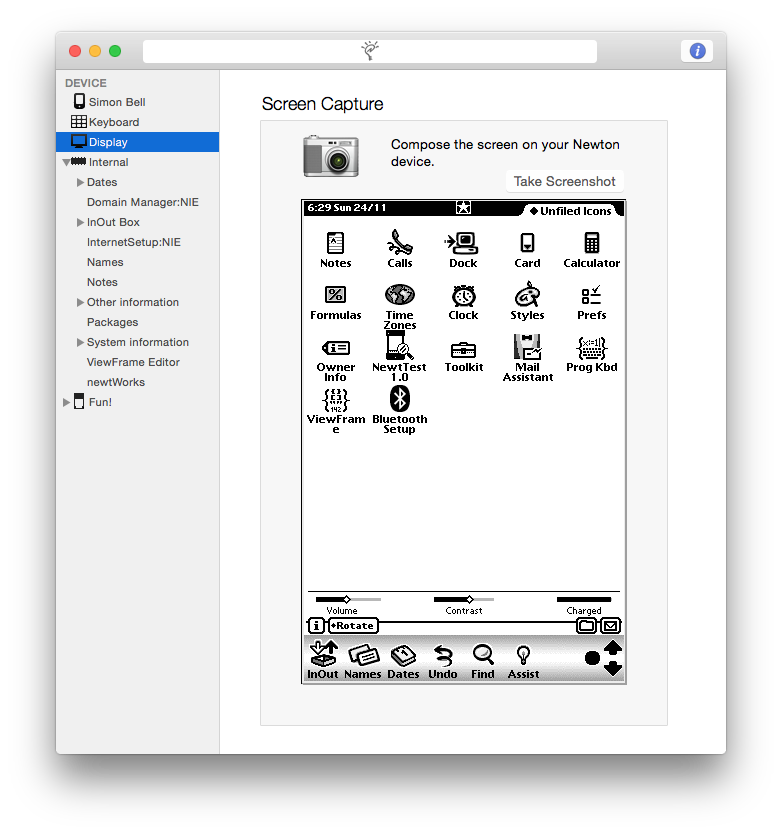Newton Connection 2.1

Newton Connection for Mac OS X (NCX) allows you to backup information from a Newton device to your Mac desktop, import and export Dates, Names, Notes and NewtonWorks, install packages and use your Mac desktop keyboard to enter text on your Newton device. In fact, the functions provided by Apple’s Newton Connection Utilities (NCU), but on OS X.
Update: There is now a Dump Newton ROM item under the File menu.
System Requirements
Newton Connection 2.1 requires OS X 10.9 (Mavericks) or higher.
If you’re still running OS X 10.6-8, you’ll need the previous version of Newton Connection.
Caution: This version (2.1) has extensive internal changes and occasionally crashes on launch. A relaunch is usually successful and there are no other known crashes.
A New UI
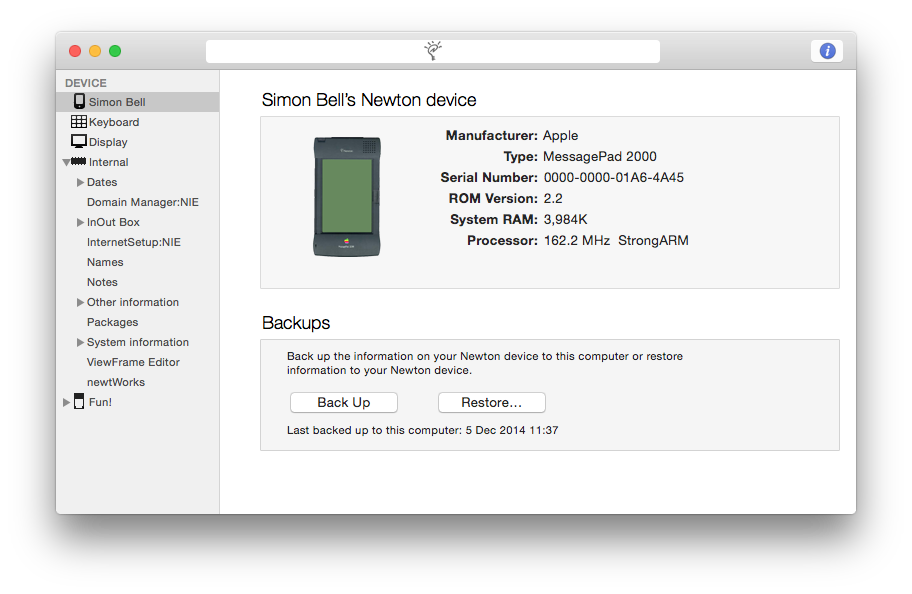
Once you have established a connection with your Newton device, you can view basic information about the device and its stores.
To view the information stored on your Newton, you need to perform a backup. Backups are incremental, so although the first one may take some time, subsequent backups are faster.
View Backup Data
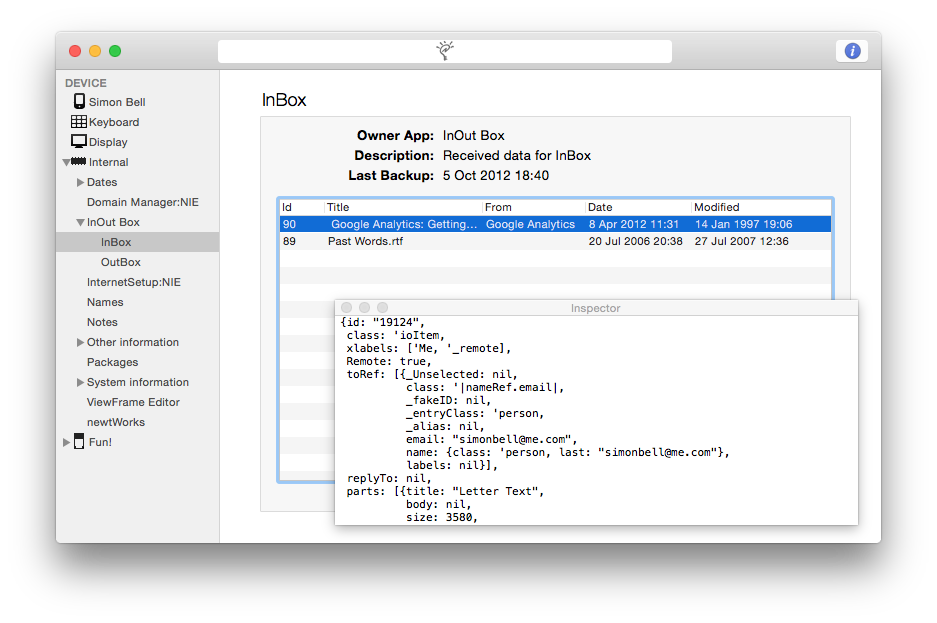
You can now view backed-up soups and their entries. More detail (in NewtonScript form) can be viewed by selecting a soup entry and opening the Inspector window.
You can export soup entries to desktop files by dragging them from the Newton Connection window and dropping in the Finder.
You can delete items from a soup entry view, or import them by dropping a file onto the soup entry view.
Other Stuff
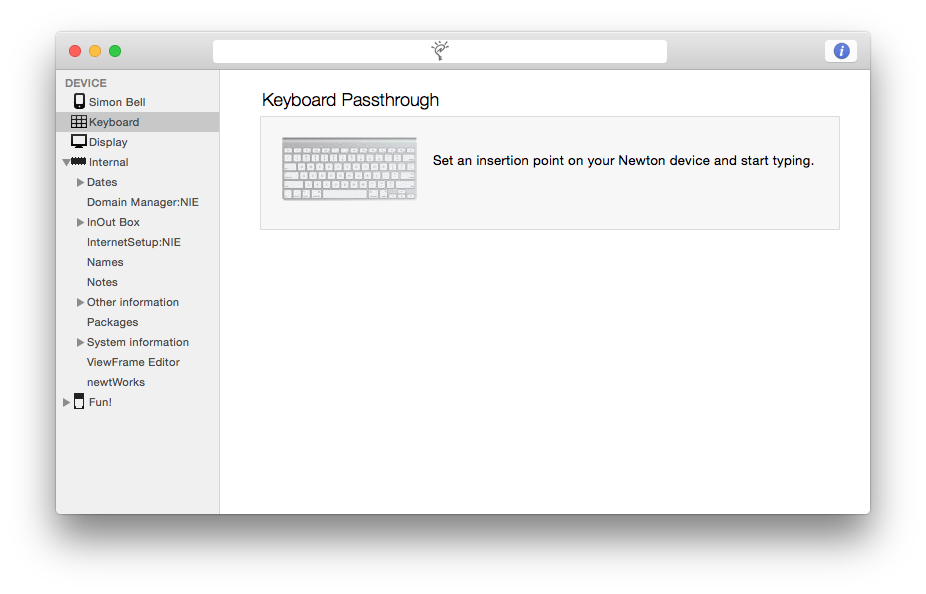
While connected, you can use your Mac keyboard to type on the Newton, or take screenshots.
Backups can also be viewed when not connected to your Newton. You can delete or import items, and subsequent backups will reflect these changes on your Newton.
Serial Connection
For those using a serial connection, USB adapters tested here at the Newton Research laboratories and known to work are:
You can now set the serial speed in Preferences.Note: if you don’t use the default serial speed of 38,400bps you will need to install a package on your Newton so that it communicates at the same speed. The Ser115200.newtonpkg included in the download lets the Newton Dock communicate at 115,200 bps.
Backup Files
A backup file is a CoreData database named with the serial number of the Newton device it represents.
Backup files are located in the ~/Library/Application Support/Newton Connection folder.
If you want to archive your backups (always a good idea!) or force NCX to make a full backup,
you should move the backup files out of this folder.
Newton Connection 1.x Backup Files
Newton Connection 2.0 can open backup files (having the .nbku extension) created by earlier versions of the app.
You can examine the information in these backup files, but you cannot restore them to a Newton device.
However, you can copy soup entries by dragging them onto your current Newton Connection Window.
Newton OS 1
Newton Connection now lets you back up and restore your Newton OS 1.x device, as well as install packages as you could before.
The Newton 1 dock protocol is a little different, so you need to select what you want to do using the Newton 1 menu before connecting your Newton OS 1.x device.
Developer Information
NCX uses the Newton Dock Protocol to communicate with the Dock app on the Newton end. With the benefit of this experience, Apple’s original specification has been updated and corrected and is made available here.