Mail V Download
Download all Mail V packages in one folder, then decide what you want to install. Alternatively, download just the package you want.
If you are upgrading to Mail V from SimpleMail, you should read these instructions first
Archive
The archive contains everything described here: all Mail V packages and documentation.
If you download the archive you won’t need to download the individual packages listed below - just install what you need.
Minimum Installation
At the very least you need to install the Mail V transport and stationery to view text messages in the In Box.
The MailVDebug.pkg is a version of Mail V containing debug logging options. You may find the logs it generates useful if encountering difficulties sending or receiving mail.
PaperStationery.pkg for Newton OS 2.1
or
TextStationery.pkg for Newton OS 2.0
Extensions
If you think you might need to refer to the Mail V help book, install Help.pkg
If you want to be able to view image attachments, install ImageStationery.pkg
If you want to be able to hear audio attachments, install AudioStationery.pkg
If you want a monospaced font good for viewing mail messages, install Monaco.pkg
If you want to be able to add a photo to Names entries, install PhotoCard.pkg
If you want to be able to send JPEG images from the Tibet application, install TibetFormat.pkg
Additional Application
The Mail V Assistant provides optional mail support.
It is strongly recommended you run this at least once - just opening it will remove obsolete preferences and update any SimpleMail account setups for Mail V. Once your new settings have been verified you can delete this package.
POP Mail Access
The Mail V package accesses email using the IMAP4 protocol. If your email service provider speaks only the POP3 protocol, you need to install POPMail.pkg which adds the POP3 mail protocol to Mail V.
Once installed, you may use both IMAP and POP mail accounts. To identify a POP mail account in your owner card’s E-Mail Access setup slip, you need to enter the word “POP!” as the mail path, as shown below.
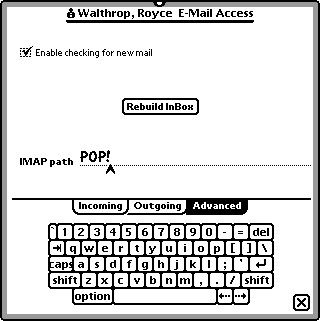
Note: POP Mail will only work with Mail V version 5.2 or later.
Text Encoding
Characters outside the range of US ASCII (accented characters, or exotic punctuation for example) need to be encoded to be sent across the internet. Mail V has support for Western (Latin 1) text encoding built in. If you need to send or receive text encoded for non-US or Western European languages, (S-JIS for Japanese, for example) you should install a Mail V Text Encoding bundle from the list here.
After installing a text encoding package, a new encoding method becomes available in the Mail V Prefs Text popup; for example, Japanese (ISO 2022-JP). Mail is sent with the selected encoding. The package may add additional encoding methods for received messages.
The keyboards and fonts you may also require for your language are not provided as part of Mail V.
Central European (ISO 8859-2, Windows) Encoding
Cyrillic (ISO 8859-5, KOI8-R, Windows, Mac) Encoding
Japanese (ISO 2022-JP, Shift JIS, EUC-JP) Encoding
Note: Mail V does not use Newton Text Encoding (NTE) modules.